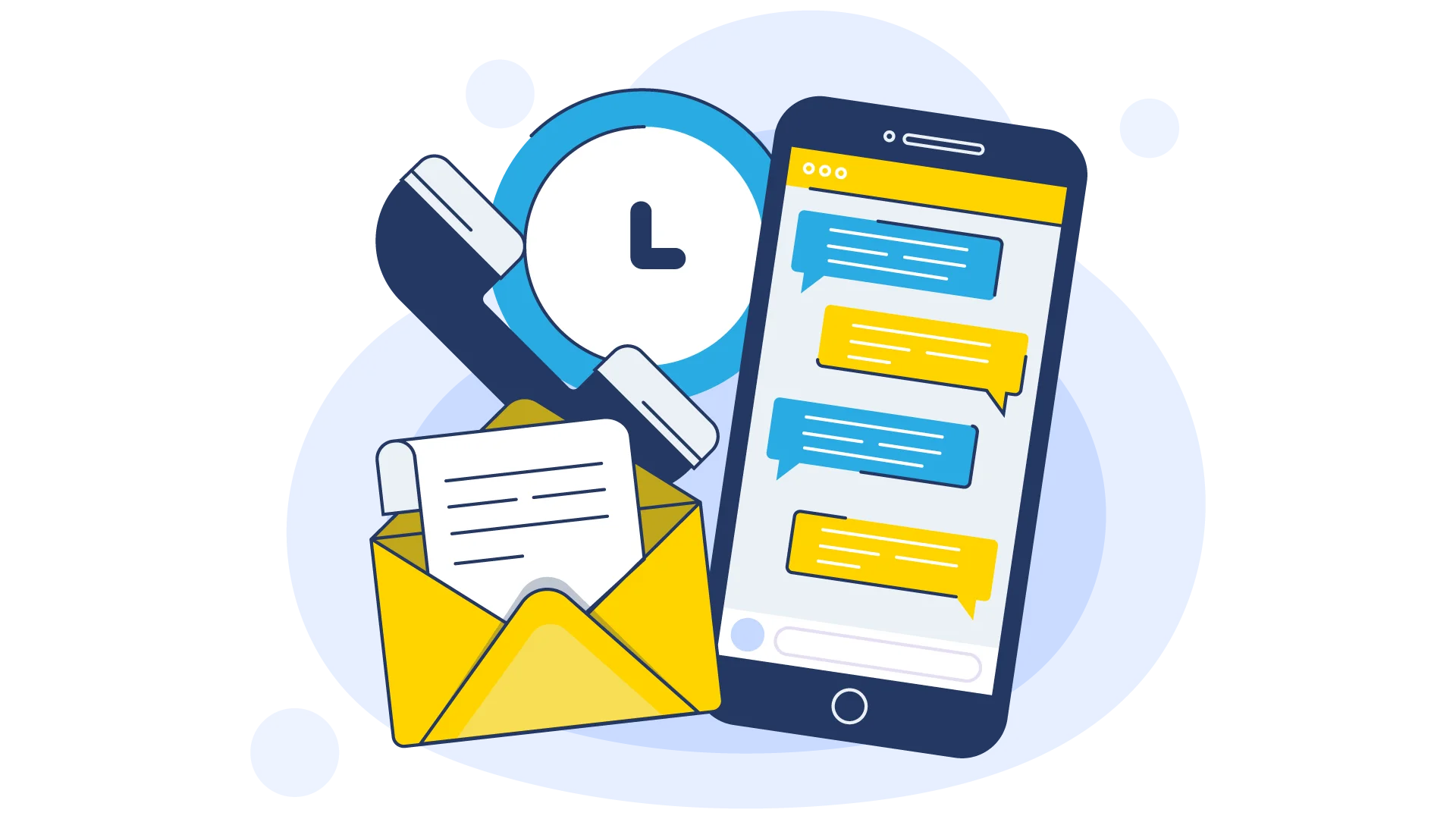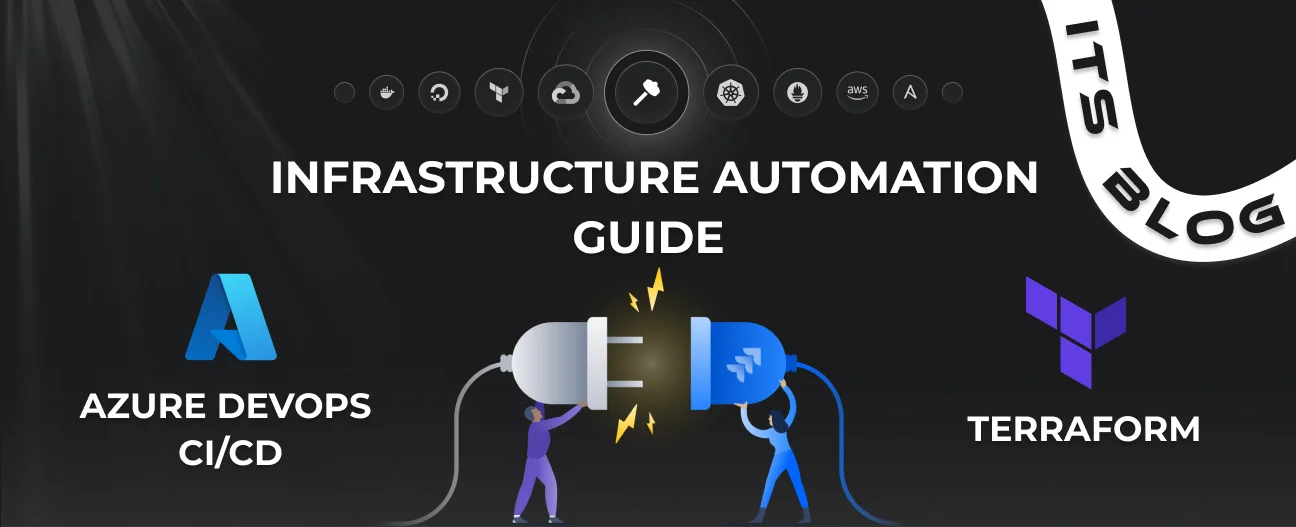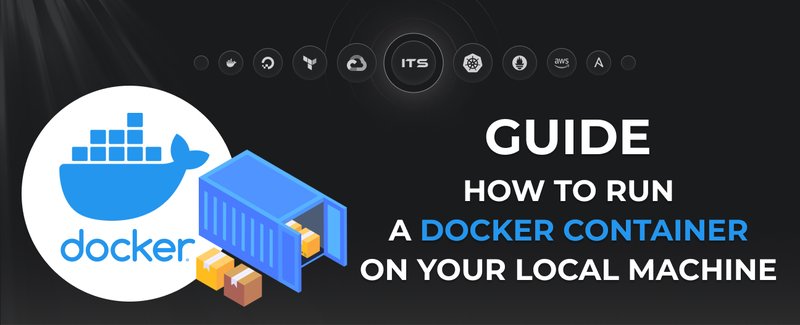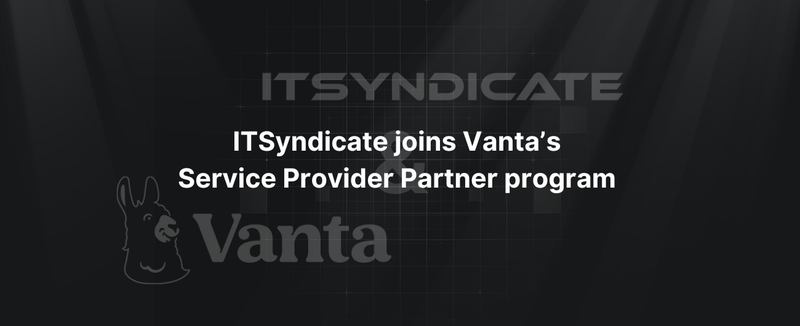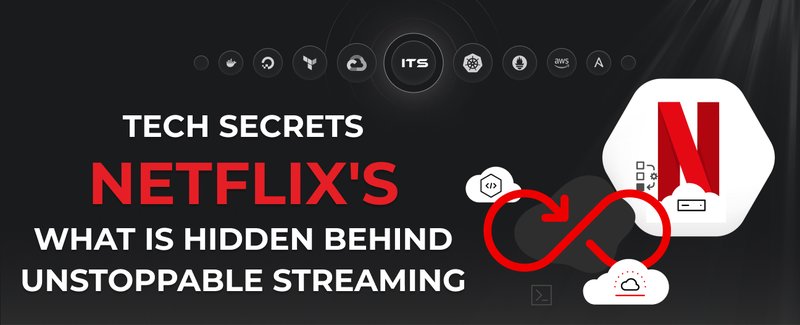The automation of resource provisioning within cloud infrastructure contributes a lot to the consistency, scalability, and speed of any Azure DevOps project. Terraform is one of the most used open-source IaC tools to define, manage, and provision a cloud environment across several providers. Together with Azure DevOps—a powerful continuous integration / continuous deployment platform—Terraform can further drive automation of your infrastructure and, as a result, your entire development workflow.
In this tutorial, we will guide you on how to automate resource provisioning in CI/CD pipelines through Terraform. The tutorial includes setting up the necessary tools to configure an Azure DevOps pipeline and integrate it with the Terraform configuration later.
Why use Terraform in Azure
Terraform.io simplifies the task of provisioning and managing infrastructure in Azure, primarily because it is treated as a codebase. Virtual machines, storage accounts, and even network resources — all can be managed with a simple, understandable syntax of Terraform. Since infrastructure changes are made declaratively, deployments become repeatable, consistent, and auditable.
Key benefits of using the tool:
- Infrastructure as a Code: The infrastructure is described in human-readable configuration files, which makes version control and collaboration easy.
- Multi-cloud support: While in this tutorial we focus on Terraform Azure, this software can also provision resources across other cloud providers, such as AWS, GCP, and more.
- State management: It maintains a state file to track the resources it manages in order to make sure the infrastructure is consistent.
Prerequisites
Make sure you have the following in place before starting:
- Terraform software must be installed on your local machine. Note that it is compatible with major operating systems such as macOS, Windows, and Linux.
- You must have a valid Azure subscription with permission to create resources. A free trial or pay-as-you-go subscription will work, too.
- A project in Azure DevOps must be set up to manage your Azure CI/CD pipelines and source code.
- Since we’ll be using version control, ensure that Git is installed on your local machine as well.
Step 1: setting up Terraform for Azure
First, the process of automating infrastructure provisioning starts with configuring Terraform to communicate with your Azure account. To do this, you need to create a service principal on the platform for Terraform to authenticate and manage resources over there:
To create a service principal:
- Sign in to the portal.
- Navigate to Azure Active Directory > App registrations > New registration.
- Then, set the name and redirect URI (you can also leave the redirect URI empty).
- After registering, copy the Application (Client) ID, Directory (Tenant) ID, and Client Secret (found under Certificates & Secrets).
- Assign Contributor or Owner permissions to this service principal for the subscription or resource group you want to manage.
To configure Terraform to authenticate with Azure:
Once you have the service principal credentials, configure Terraform to authenticate using them. Create a file named provider.tf in your Terraform project directory and add the following configuration:
provider "azurerm" {
tenant_id = "YOUR_TENANT_ID"
client_id = "YOUR_CLIENT_ID"
client_secret = "YOUR_CLIENT_SECRET"
subscription_id = "YOUR_SUBSCRIPTION_ID"
}Step 2: writing Terraform configuration files
Once authentication is configured, let’s define the infrastructure we want to provision. In the example below, we will create a resource group and a virtual machine on Azure. For this, create a main.tf file to define your resources.
Here’s an example configuration:
- It will create a resource group, virtual network, and subnet in Azure.
- Feel free to modify the configuration to include other resources, such as VMs, databases, and storage accounts.
resource "azurerm_resource_group" "example" {
name = "example-resources"
location = "East US"
}
resource "azurerm_virtual_network" "example" {
name = "example-vnet"
location = azurerm_resource_group.example.location
resource_group_name = azurerm_resource_group.example.name
address_space = ["10.0.0.0/16"]
}
resource "azurerm_subnet" "example" {
name = "example-subnet"
resource_group_name = azurerm_resource_group.example.name
virtual_network_name = azurerm_virtual_network.example.name
address_prefix = "10.0.1.0/24"
}Step 3: integrating Terraform with Azure DevOps
Next, integrate your configuration into a DevOps pipeline.
To push your configuration to Azure Repos:
- Create a new repository in your Azure DevOps project.
- Clone the repository to your local machine and add your configuration files (
main.tf,provider.tf, etc.). - Push the files to Azure DevOps.
To create an Azure pipeline:
- To add a new pipeline, navigate to Pipelines in Azure DevOps.
- Select the repository you just pushed the Terraform files to as the source.
Choose the YAML pipeline template.
Step 4: configuring the CI/CD pipeline
The core of automating infrastructure provisioning is the configuration of a pipeline that will run the Terraform commands automatically. The pipeline will be able to perform the following tasks:
- Terraform installation
- Initialization of its configuration
- Running
terraform plan(to preview the changes) - Running
terraform apply(to apply the changes to the infrastructure)
To create an azure-pipeline.yml file:
Create an azure-pipeline.yml file in the root of your repository with the following content:
trigger:
branches:
include:
- main
pool:
vmImage: 'ubuntu-latest'
variables:
TF_VERSION: '1.3.5'
AZURE_SUBSCRIPTION: 'YOUR_AZURE_SUBSCRIPTION_ID'
stages:
- stage: Terraform_Apply
jobs:
- job: Apply_Terraform
steps:
- task: UseTerraform@0
inputs:
version: $(TF_VERSION)
- script: |
terraform init
terraform plan
terraform apply -auto-approve
displayName: 'Terraform Apply'Where:
| trigger | Whenever changes are pushed to the main branch, the pipeline is triggered. |
| pool | Virtual machine image that will be used to run the pipeline. |
| variables | Key variables, such as the Terraform version and Azure subscription. |
| steps | Steps to initialize the project, such as initializing the working directory, creating an execution plan, and applying the configuration. |
To configure a service connection:
Now you need to set up a service connection to Azure, which will later be used by the pipeline to authenticate with your Azure account:
- First, navigate to Project Settings > Service Connections.
- Then add a new Azure Resource Manager connection.
Step 5: running and managing the pipeline
With the pipeline now set up, it will automatically run and provision the infrastructure defined in your Terraform configuration every time changes are pushed to the repository.
To sum up, during the pipeline run:
- The working directory is initialized.
- An execution plan for the infrastructure changes is displayed.
- The necessary changes are applied to the infrastructure.
Step 6: monitoring and troubleshooting
While Terraform and Azure DevOps do most of the automation, it is always a good practice to monitor the deployment process itself. If there are any issues with the configuration or pipeline, you can check the pipeline logs for what exactly went wrong. In addition, you can log in to the Azure portal to confirm that the resources were successfully provisioned.
Conclusion
Using the Terraform tool for infrastructure provisioning in Azure DevOps will give you smoother cloud resource management, reduced chances of human error, as well as consistency and repeatability of your environments. Terraform YAML files and DevOps pipelines enable you to fully leverage Terraform Azure DevOps integration that will automate both the infrastructure and application deployment.
This tutorial provides a good foundation for implementing a scalable and repeatable continuous integration/continuous deployment pipeline for a DevOps project or automating the provisioning of Azure resources.
Docker commands and Dockerfile usage for running containers on a local machine
Docker commands and Dockerfile usage for running containers on a local machine
Netflix tech stack for powering streaming backend and cloud solutions